We're here to help.
We're dedicated to providing our users with exceptional customer service.
Our Customer Support Team is available by phone and email to assist you.
Need some answers right away?
Speak directly to an Encircle Support Representative.
Monday - Friday 9:00 AM - 6:00 PM ET.
Outside of office hours, please leave a message and we'll be in touch.
Email: support@encircleapp.com
Toll-Free: 1-888-937-1077 ext. 1
Want to talk to sales? 1-888-788-3747
Using the Encircle Platform?
Visit our Help Center for useful articles, how-to guides, videos, and more.
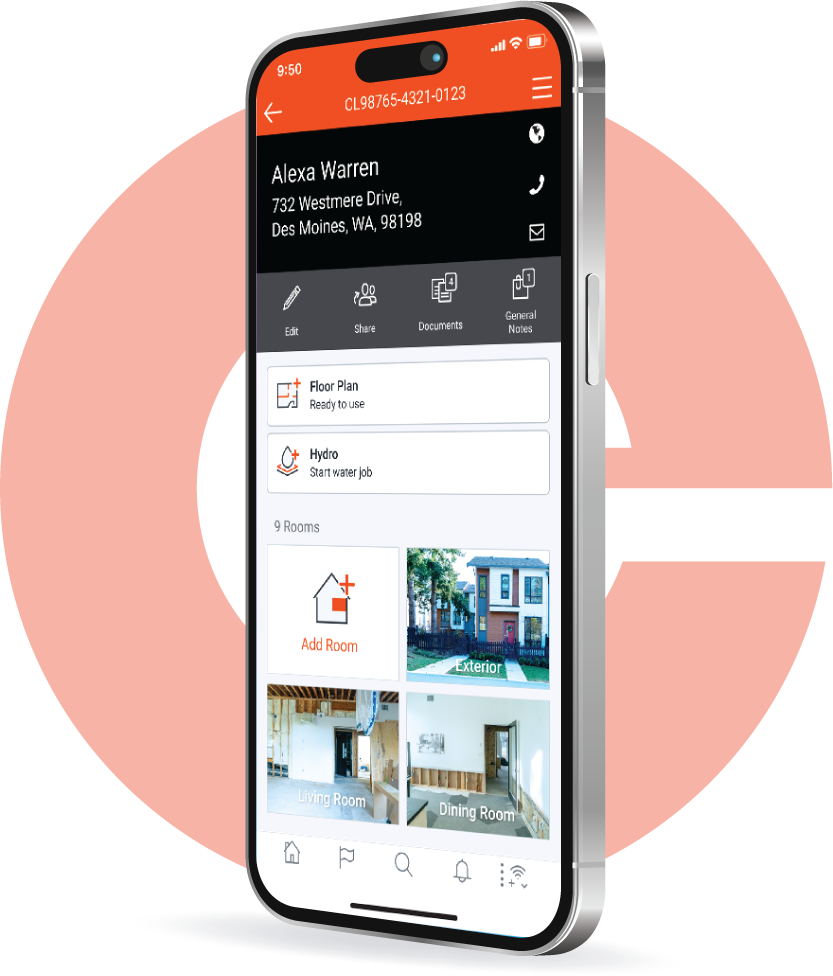
Frequently asked questions
Below are answers from our most popular Help Center articles, covering common questions and tips:
What do I need to know in the first week?
In your first week, familiarize yourself with the basic functionalities of Encircle. Start by setting up your account, exploring the dashboard, and beginning your first job documentation. Take advantage of the resources and tutorials available to get comfortable with the platform.
How do I scan effectively with Encircle?
For effective scanning, make sure there’s good lighting and steady pacing. Walk forwards, not sideways, and focus on capturing the seams where walls meet floors for accurate measurements. Avoid rapid movements and long pauses to ensure the accuracy of your scans.
What are some quick tips for job documentation with Encircle?
The Job Documentation Cheat Sheet offers quick tips and best practices for documenting a job efficiently. It includes guidelines on capturing high-quality photos, organizing documentation, and using specific features like notes and sketches for comprehensive job records.
How do I add a floor plan in Encircle?
Adding a floor plan involves scanning the property with your device, making sure you walk along the perimeter of each room. Maintain a steady pace and use adequate lighting for the best results. After scanning, you can review and edit your floor plan within the app.
How can I improve my floor plan accuracy?
To improve floor plan accuracy, keep your device oriented in front of you, walk along room perimeters, maintain a slow pace, provide good lighting, and avoid capturing moving doors. Review your scan for any warnings indicated in red on the timeline, and rescan if necessary.